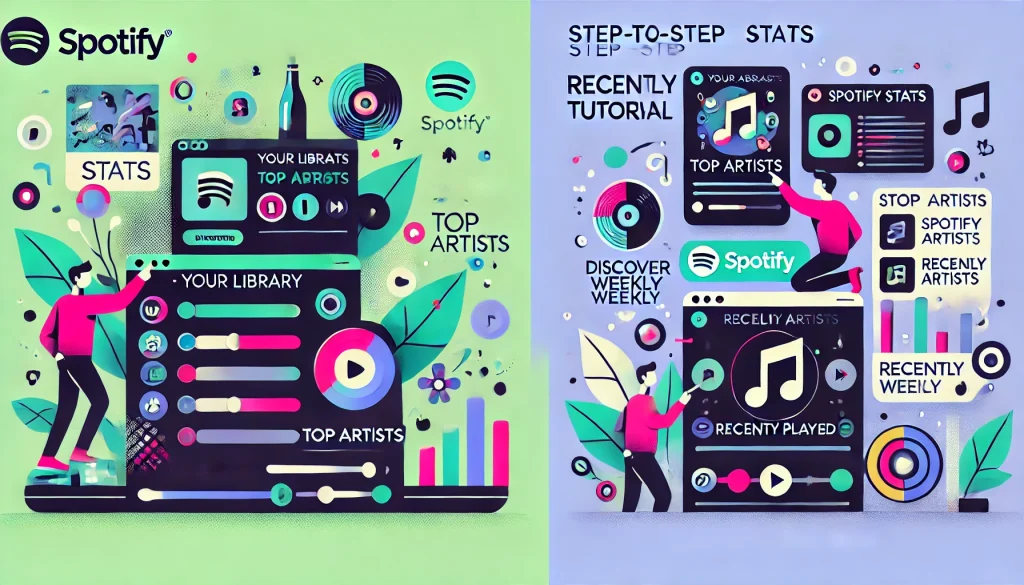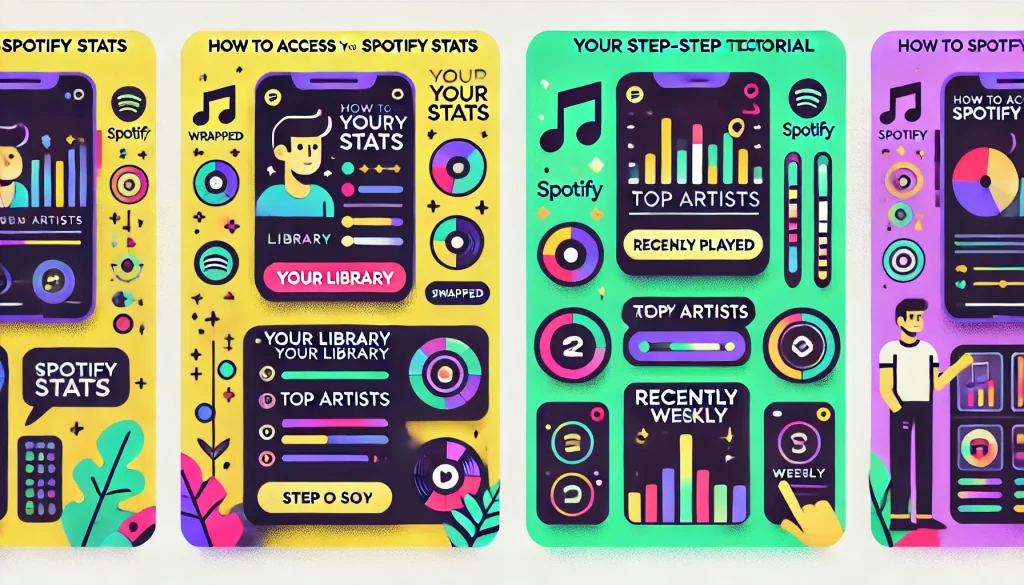Ever wondered how many times you’ve actually played your favorite song? Or which artist dominated your listening hours last month? Your Spotify statistics hold these answers and much more, offering fascinating insights into your musical preferences and habits. In this comprehensive guide, we’ll walk you through exactly how to access, understand, and maximize your Spotify statistics – from native options to enhanced analytics through SnapSong.
Understanding Different Types of Spotify Statistics
Before diving into the how-to steps, it’s essential to understand what statistics are available and where to find them.
Native Spotify Statistics
Spotify provides several built-in ways to view your listening data:
- Spotify Wrapped: An annual summary released each December, showcasing your year in music
- Top Artists and Songs: Lists of your most-played content over different time periods
- Recently Played: A history of your latest listening activity
- Daily Mixes and Discover Weekly: While not statistics themselves, these are generated based on your listening data
These native statistics provide a good starting point, but they have significant limitations—they’re often not real-time, provide limited historical data, and don’t offer deep analytical insights.
Third-Party Statistics Tools
Due to the limitations of Spotify’s native analytics, many music enthusiasts turn to specialized tools for deeper insights. Services like SnapSong offer enhanced statistics that provide:
- More detailed historical data
- Real-time updates
- Advanced pattern recognition
- Custom filtering and visualization
- Cross-platform comparisons
Now, let’s explore how to access each type of statistics in detail.
Accessing Native Spotify Statistics
How to Check Your Spotify Wrapped
Spotify Wrapped is perhaps the most popular statistics feature, but it’s only available once a year. Here’s how to access it when available:
- Wait for the annual release (typically early December)
- Update your Spotify app to the latest version
- Look for the Wrapped banner on your home screen
- If you don’t see it, try these steps:
- Open the Spotify mobile app
- Tap “Search”
- Type “Wrapped” in the search bar
- Select the Wrapped banner that appears
- Follow the on-screen prompts to view your personalized year-in-review
Important note: Spotify Wrapped is only available for a limited time after its release, typically through January of the following year. It’s also primarily designed for mobile viewing, with limited functionality on desktop.
Viewing Your Top Artists and Songs
For more regular insights about your favorites, follow these steps:
On Mobile:
- Open the Spotify app
- Tap on “Your Library” in the bottom right
- Tap on your profile icon in the top right corner
- Scroll down and tap on “Your top artists” or “Your top tracks”
- Select your preferred time range: Last 4 weeks, Last 6 months, or All time
On Desktop:
- Open Spotify and log in to your account
- Click on your profile name in the top-right corner
- Select “Profile” from the dropdown menu
- Scroll down to find “Top Artists This Month” and “Top Tracks This Month”
- Click “See All” to view more detailed lists
Finding Recently Played History
To check what you’ve been listening to recently:
On Mobile:
- Open the Spotify app
- Tap “Your Library” in the bottom right
- Tap “Recently Played” at the top of the screen
On Desktop:
- Open Spotify
- Look at the left sidebar
- Find and click on “Recently Played”
It’s worth noting that Spotify only stores a limited amount of your listening history – typically around 3 months of data. For more comprehensive historical insights, you’ll need a third-party solution.
Common Issues and Troubleshooting
Why Can’t I See My Spotify Statistics?
If you’re having trouble accessing your statistics, check these common issues:
| Issue | Solution |
|---|---|
| Using a free account | Some statistics are limited to Premium users |
| Private sessions | Listening in private mode doesn’t count toward statistics |
| New account | You need at least a few weeks of listening history |
| Outdated app | Update to the latest version of Spotify |
| Regional availability | Some features roll out gradually by region |
Missing or Incomplete Data
Spotify’s data collection has some inherent limitations:
- Offline listening may not sync appropriately if you don’t reconnect regularly
- Device switching can sometimes cause tracking gaps
- Short plays under 30 seconds typically aren’t counted in your statistics
- Account switches mean your data doesn’t transfer between accounts
For the most accurate and comprehensive tracking, ensure you’re consistently signed in to the same account across devices and regularly connect to the internet to sync your data.
Accessing Enhanced Statistics with SnapSong
While Spotify’s native options are helpful, SnapSong offers significantly more detailed analytics for music enthusiasts who want to dive deeper.
Setting Up Your SnapSong Account
Getting started with enhanced statistics is simple:
- Visit snapsong.app and click “Sign Up”
- Create an account using your email address or social login
- Connect your Spotify account when prompted
- Authorize data access by accepting the permissions request
- Wait for initial analysis to complete (usually takes 2-3 minutes)
SnapSong uses secure OAuth authentication and never stores your Spotify password. We only request the permissions necessary to analyze your listening data.
Navigating the SnapSong Dashboard
Once your account is set up, you’ll have access to the SnapSong dashboard:
- Log in to your SnapSong account
- View your overview dashboard with key statistics and insights
- Use the sidebar navigation to explore different data categories:
- Listening Trends
- Artist Analysis
- Genre Distribution
- Track Statistics
- Listening History
- Custom Reports
Each section provides intuitive visualizations and filtering options to help you explore your data meaningfully.
Advanced Features and Filters
To get the most out of SnapSong’s enhanced statistics:
- Use the time period selector at the top of any report to adjust the date range
- Apply filters by clicking the filter icon in report headers:
- Filter by specific artists
- Filter by genres
- Filter by time of day
- Filter by device type
- Create custom visualizations by selecting chart types from the visualization menu.
- Save your favorite views for quick access later.
These powerful tools allow you to answer specific questions about your listening habits that Spotify’s native statistics can’t address.
Comparing Your Statistics Across Platforms
Differences Between Spotify and SnapSong Data
You may notice some variations between statistics in Spotify and SnapSong:
- Calculation methodologies differ – Spotify and SnapSong may use different algorithms to determine “top” content
- Time zones and date cutoffs vary, affecting how listening sessions are grouped
- Data refresh rates – SnapSong updates more frequently than Spotify’s native statistics
- Historical depth – SnapSong provides more extensive historical data
Neither platform is “wrong” – they approach the data differently. SnapSong’s methodology focuses on providing the most detailed and actionable insights for music enthusiasts.
Data Export and Sharing Options
One of SnapSong’s standout features is the ability to do more with your data:
- Export your statistics in various formats (CSV, PDF, image files)
- Generate shareable graphics for social media
- Create custom comparison cards showing your top artists versus friends
- Embed statistics widgets on your blog or website
These sharing capabilities make it easy to showcase your music taste and connect with others who share your preferences.
Making the Most of Your Statistics
Setting Up Regular Statistics Reviews
To gain meaningful insights from your listening data:
- Check weekly updates every Monday morning to see what defined your previous week
- Conduct monthly reviews to identify broader patterns in your listening
- Compare seasonal data quarterly to see how your music taste changes with the seasons
- Participate in annual reviews through both Spotify Wrapped and SnapSong’s more detailed Year in Music report
Regular reviews help you understand your evolving musical identity and can guide your discovery of new artists and genres.
Using Statistics for Music Discovery
Your listening data isn’t just interesting – it helps find new music you’ll love:
- Identify your micro-genres – the specific subgenres you gravitate toward
- Find similar artists to your most-played musicians
- Discover your “listening moods” based on time patterns
- Use SnapSong’s recommendation engine, which analyzes your unique statistics to suggest new tracks
SnapSong’s discovery tools are potent because they go beyond simple genre matching to understand the specific audio characteristics you prefer.
Conclusion and Next Steps
Accessing your Spotify statistics opens up a world of insights about your musical tastes and habits. While Spotify’s native tools provide a good starting point, services like SnapSong take these analytics to the next level with comprehensive historical data, powerful filtering, and actionable insights.
Ready to examine your listening habits more deeply? Create your free SnapSong account today and connect your Spotify profile to unlock enhanced statistics that will transform how you understand and enjoy music.
Whether you’re a casual listener curious about your habits or a dedicated music enthusiast who wants to analyze every aspect of your listening patterns, this guide’s tools and steps will help you access the statistics that matter most to you.
Related Articles You Might Enjoy:
- Understanding Spotify Stats: A Complete Guide for Music Lovers
- Coming Soon: “Top 10 Spotify Stats Apps Every Music Fan Should Try”
- Coming Soon: “Understanding Spotify Song Stats: Track-Level Analytics Explained”
This guide was last updated on April 15, 2025. SnapSong is not affiliated with Spotify.